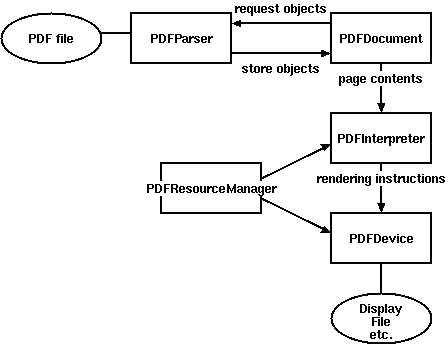
Figure 1. Relationships between PDFMiner classes
This page explains how to use PDFMiner as a library from other applications.
PDF is evil. Although it is called a PDF "document", it's nothing like Word or HTML document. PDF is more like a graphic representation. PDF contents are just a bunch of instructions that tell how to place the stuff at each exact position on a display or paper. In most cases, it has no logical structure such as sentences or paragraphs and it cannot adapt itself when the paper size changes. PDFMiner attempts to reconstruct some of those structures by guessing from its positioning, but there's nothing guaranteed to work. Ugly, I know. Again, PDF is evil.
[More technical details about the internal structure of PDF: "How to Extract Text Contents from PDF Manually" (part 1) (part 2) (part 3)]
Because a PDF file has such a big and complex structure,
parsing a PDF file as a whole is time and memory consuming. However,
not every part is needed for most PDF processing tasks. Therefore
PDFMiner takes a strategy of lazy parsing, which is to parse the
stuff only when it's necessary. To parse PDF files, you need to use at
least two classes: PDFParser and PDFDocument.
These two objects are associated with each other.
PDFParser fetches data from a file,
and PDFDocument stores it. You'll also need
PDFPageInterpreter to process the page contents
and PDFDevice to translate it to whatever you need.
PDFResourceManager is used to store
shared resources such as fonts or images.
Figure 1 shows the relationship between the classes in PDFMiner.
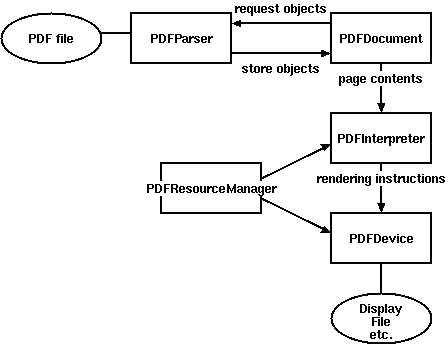
A typical way to parse a PDF file is the following:
from pdfminer.pdfparser import PDFParser from pdfminer.pdfdocument import PDFDocument from pdfminer.pdfpage import PDFPage from pdfminer.pdfpage import PDFTextExtractionNotAllowed from pdfminer.pdfinterp import PDFResourceManager from pdfminer.pdfinterp import PDFPageInterpreter from pdfminer.pdfdevice import PDFDevice # Open a PDF file. fp = open('mypdf.pdf', 'rb') # Create a PDF parser object associated with the file object. parser = PDFParser(fp) # Create a PDF document object that stores the document structure. # Supply the password for initialization. document = PDFDocument(parser, password) # Check if the document allows text extraction. If not, abort. if not document.is_extractable: raise PDFTextExtractionNotAllowed # Create a PDF resource manager object that stores shared resources. rsrcmgr = PDFResourceManager() # Create a PDF device object. device = PDFDevice(rsrcmgr) # Create a PDF interpreter object. interpreter = PDFPageInterpreter(rsrcmgr, device) # Process each page contained in the document. for page in PDFPage.create_pages(document): interpreter.process_page(page)
Here is a typical way to use the layout analysis function:
A layout analyzer returns afrom pdfminer.layout import LAParams from pdfminer.converter import PDFPageAggregator # Set parameters for analysis. laparams = LAParams() # Create a PDF page aggregator object. device = PDFPageAggregator(rsrcmgr, laparams=laparams) interpreter = PDFPageInterpreter(rsrcmgr, device) for page in PDFPage.create_pages(document): interpreter.process_page(page) # receive the LTPage object for the page. layout = device.get_result()
LTPage object for each page
in the PDF document. This object contains child objects within the page,
forming a tree structure. Figure 2 shows the relationship between
these objects.
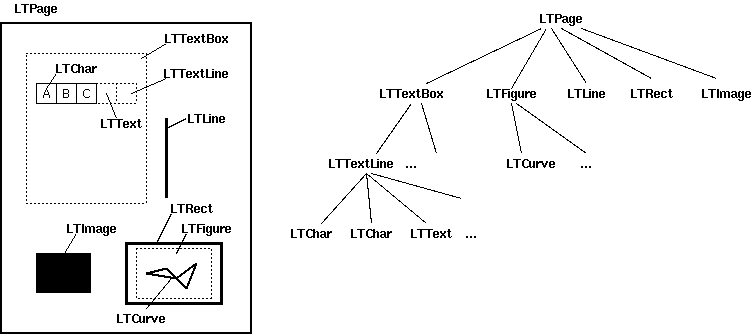
LTPage
LTTextBox, LTFigure, LTImage, LTRect,
LTCurve and LTLine.
LTTextBox
LTTextLine objects.
get_text() method returns the text content.
LTTextLine
LTChar objects that represent
a single text line. The characters are aligned either horizontaly
or vertically, depending on the text's writing mode.
get_text() method returns the text content.
LTChar
LTAnno
LTChar object has actual boundaries,
LTAnno objects does not, as these are "virtual" characters,
inserted by a layout analyzer according to the relationship between two characters
(e.g. a space).
LTFigure
LTFigure objects can appear recursively.
LTImage
LTLine
LTRect
LTCurve
Also, check out a more complete example by Denis Papathanasiou.
PDFMiner provides functions to access the document's table of contents ("Outlines").
from pdfminer.pdfparser import PDFParser from pdfminer.pdfdocument import PDFDocument # Open a PDF document. fp = open('mypdf.pdf', 'rb') parser = PDFParser(fp) document = PDFDocument(parser, password) # Get the outlines of the document. outlines = document.get_outlines() for (level,title,dest,a,se) in outlines: print (level, title)
Some PDF documents use page numbers as destinations, while others use page numbers and the physical location within the page. Since PDF does not have a logical structure, and it does not provide a way to refer to any in-page object from the outside, there's no way to tell exactly which part of text these destinations are referring to.
You can extend PDFPageInterpreter and PDFDevice class
in order to process them differently / obtain other information.